Running Android apps on Windows
Now, this is an interesting topic. Running Android apps on Windows is indeed possible. So, in this article, we are going to see the different ways in which we can run Android apps on Windows. Let’s get started…
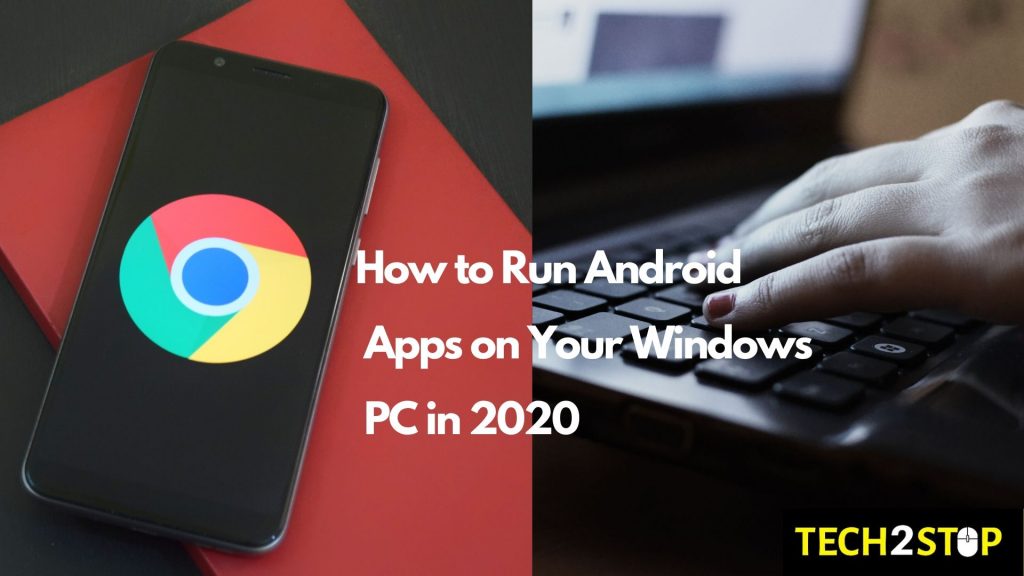
1. Android Studio Emulator
https://developer.android.com/studio
Android Studio is the best and vanilla way of emulating and running Android apps on Windows. Actually Android Studio is made by Google itself and it is for coding purposes. This may require a beefy computer but if you have at least 8GB of RAM and 16GB of Storage, you’re all set.
Here is the original guide for making and editing and running a device:
https://developer.android.com/studio/run/managing-avds
2. Bluestacks
Bluestacks is another popular way of running Android apps. Though it is “freeware”, it provides lots of features that others don’t have. Like, multi instancing, shooting mode, macros, farm mode, real-time translation, smart controls, rerolling, hi-fps, screen recording, and much more. If you want a feature-packed emulator, this is the thing you will want to try.
3. MEmuPlay (a.k.a. MEmu)
This is as same as Bluestacks but you will love it as it is more customizable with ROOT capabilities, GPS Simulation, sensor emulator, resolution changer and a full Android experience with low CPU usage. It is faster than Bluestacks in any way and it can sideload apks also. And the best part? It natively supports AMD and Intel processors and it supports Android Jelly Bean, Kit Kat, and Lollipop.
4. NoxPlayer (a.k.a. Nox)
Nox is not so different but it gets Android 7.0 Nougat and it is super-stable (as of my personal experience). And as it gets Android 7.0, it is compatible with most of the games and with its super-stability it is quite smooth and playable. Even at 2GB RAM, it is super smooth, super playable, and super stable. Definitely recommending this.
5. Make your own!
Making your own Android emulator can be a bit tricky but it is mostly free. But why would you do that? As it is optimized to your computer, you can customize it to your need and what’s best? You have full control over it. You can allot it a whole storage drive or to fix it to a particular size or to set it as gradually expanding.
But it is still up to you what you choose what you do. This was just a handful of it but there are hundreds of thing out there. This was it for today, keep yourself safe and read Tech2Stop, Bye.

